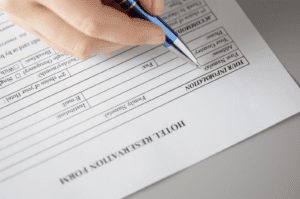As every vacation rental or hotel manager knows, ensuring a seamless check-in process and adhering to regulatory requirements is paramount. UpMarket’s innovative platform offers a robust solution for managing guest check-ins, including a fail-safe method for when automated processes meet with human hesitancy. This guide delves into the manual entry of guest information, ensuring every stay is reported accurately to the necessary authorities, maintaining compliance, and enhancing guest satisfaction.
Navigating the Challenge of Unsubmitted Guest Information
At times, guests may bypass the automated check-in prompts provided by UpMarket, leaving hosts in a predicament. Whether due to privacy concerns or simply overlooking the request, this scenario necessitates a manual intervention to keep the check-in process flowing smoothly and to comply with local lodging regulations.
Step-by-Step Manual Entry on UpMarket
Step 1: Secure Access to Your Account
Begin by logging into your UpMarket account. Ensure your credentials are at hand for a swift entry.
Step 2: The Gateway to Guest Management
Once logged in, direct your attention to the ‘Check-ins’ section found on your dashboard. This hub is your control room for managing all things check-in.
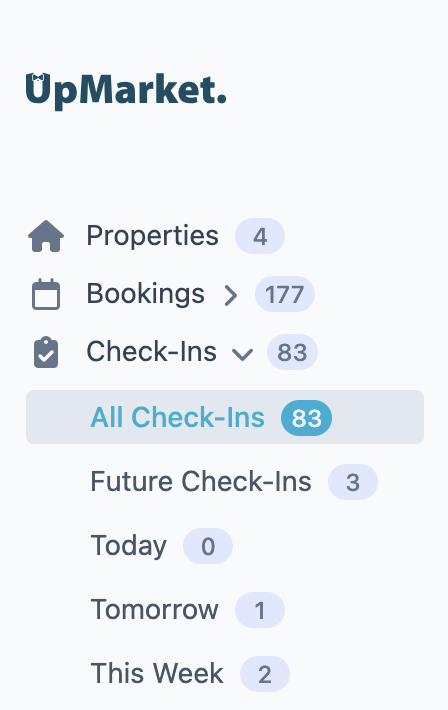
Step 3: Initiate a New Check-in
Look for the ‘Add Check-in’ button on the top right corner. Clicking this will open the gateway to input new guest details manually.
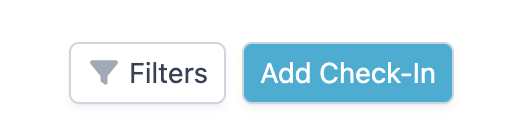
Step 4: Detailing the Stay
A form will appear, prompting you to select the property associated with the check-in. Following this, you’ll be asked to select a booking and fill in the guest’s details. Accuracy here is crucial for both your records and compliance purposes.

Step 5: Confirming the Registration Status
It’s imperative to mark the registration status as “confirmed.” This action solidifies the details as final and ready for official reporting. Make sure you save the check-in by clicking the “Save” button on the top right corner of the screen.

Step 6: Official Submission to Authorities
With the check-in saved, you will now see the option of sending the details to the authority on the check-in screen, by clicking on the “…” button next to the check-in you’ve just created. This is your final step, where the guest’s details are securely transmitted to the relevant authority, ensuring your compliance with local regulations.

Ensuring Compliance and Enhancing Guest Experience
This manual entry process is designed to be a straightforward solution during instances of non-compliance by guests. By following these steps, hosts can ensure that all stays are documented accurately and reported in a timely manner, safeguarding against potential legal complications and fostering a trust-based relationship with guests.
Leveraging UpMarket for Hospitality Success
UpMarket’s platform is a partner in your hospitality success. By facilitating an easy-to-navigate interface for manual guest check-in entries and ensuring compliance with authority reporting, UpMarket empowers hosts to focus on what truly matters—creating memorable guest experiences.
Embrace the full spectrum of features offered by UpMarket to elevate your property management strategy to new heights.
Ready to Enhance Your Guest Management Strategy?
Dive deeper into the capabilities of UpMarket and discover how our platform can transform your property management approach.
By integrating these steps into your property management routine, you ensure that every guest’s stay is not only memorable but also fully compliant with the necessary legal frameworks. UpMarket is here to simplify your operations, allowing you to dedicate more time to enhancing guest experiences and less to administrative tasks. You can contact us for personal advice at any time via our live chat, available on your UpMarket account.